Balsam Sites¶
Sites have a single owner¶
All Balsam workflows are namespaced under Sites, which are self-contained project directories managed by an autonomous user agent. There is no concept of sharing Balsam Sites with other users: each Site has exactly one owner, who is the sole user able to see the Site. Therefore, to create a new Site, you must be authenticated with Balsam:
$ balsam login
Public logins temporarily are restricted
The central Balsam service is currently in a pre-release phase and login is limited to pre-authorized ALCF users. For early access to Balsam, please send a request to the ALCF Help Desk.
Creating a site¶
To initialize a Balsam site, use the CLI to select an appropriate default configuration
for the current system. Balsam creates a new Site directory and registers it with the REST API. In order to use the Site, we must also start the agent process with balsam site start.
$ balsam site init SITE-PATH
$ cd SITE-PATH
$ balsam site start
The Site is populated with several folders and a bootstrapped configuration file settings.yml. The name that you choose for the Site must be unique across all of your Sites. This name is used to identify and target Jobs to specific Sites.
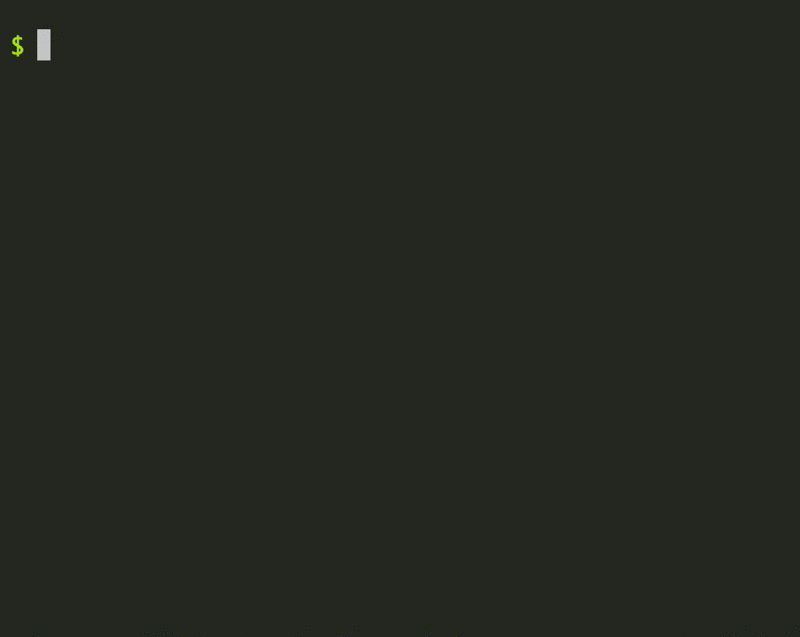
You may need to restart the Site when the system is rebooted or otherwise goes down for maintenance. You can always stop and restart the Site yourself:
$ balsam site stop
$ balsam site start
The Site directory¶
Each Balsam site has a regular structure comprising certain files and directories:
data/: Each Balsam Job runs in a subdirectory ofdata/. The Job working directories are specified relative to this folder viajob.workdir.log/: The Site user agent and launcher pilot jobs send diagnostic messages here. Checking the logs is a great way to track exactly what is happening or what went wrong.qsubmit/: Balsam runs your apps inside of launchers which are submitted to the HPC batch scheduler via a shell script. This directory contains each of the materialized scripts that was actually submitted to the batch queue.job-template.sh: This is the template for theqsubmit/scripts submitted to the HPC batch scheduler.settings.yml: This is where the Balsam Site is configured. The file is populated with sensible defaults for the chosen platform, and it is commented for you to read and modify.
Customizing the Job Template¶
You can adapt the job-template.sh file to add custom scheduler flags, or to
run code on your allocation before the pilot job starts. Some examples of job
template customization include:
- Adding scheduler-specific directives to the header of the shell script
- Configuring hardware (e.g. setting up MIG mode on GPUs)
- Staging data by copying files to node-local SSD's
- Loading modules or exporting global environment variables
Feel free to add logic to the job-template.sh file as needed. You can also maintain templates with
different filenames, and point to the currently active job template by changing the job_template_path parameter in settings.yml.
Keep Template Variables Intact
Any values enclosed in double-curly braces ({{launcher_cmd}}) are
variables provided to the template from Balsam. Be sure to leave these
names intact when modifying the template!
Whenever you change the job template or Site settings file, it is necessary to reload the Site if it's already running:
$ balsam site sync
Warning
The job-template.sh and settings.yml are first loaded when the Site starts and stay in memory! Therefore, any changes will not apply until you stop and restart the Site, using balsam site stop and balsam site start or balsam site sync.
Optional Template Variables¶
Because templates are generated with Jinja2, you
can write custom templates leveraging variables, if-statements, for-loops,
etc... referring to the Jinja2 template syntax. You can define optional
parameters exposed to the template by using the optional_batch_job_params key
of settings.yml. This expects a dictionary mapping parameter names to default string values.
These "pass-through" parameters can then be provided as
extras on the command line via -x/--extra-param flags.
For instance, the ALCF-Theta job template supports a singularity_prime_cache option that allows you to enable this
feature using -x singularity_prime_cache=yes on the balsam queue submit
command. Here's how that option is implemented:
# In settings.yml
scheduler:
optional_batch_job_params:
singularity_prime_cache: 'no'
# In job-template.sh
{% if optional_params.get("singularity_prime_cache") == 'yes' %}
# Prime LDAP for large-scale Singularity runs
aprun -N 1 -n $COBALT_JOBSIZE /soft/tools/prime-cache
sleep 10
{% endif %}
Users of ThetaGPU at the ALCF can similarly leverage the MIG partitioning
capability of A100 GPUs by passing the optional parameter -x mig_count=N (three possible split values of N equal to 2, 3, and 7 are currently supported).
Customizing the Settings¶
There are numerous adjustable parameters in settings.yml that control how the
Site runs and processes your workflows. The default values are designed to work
on the chosen platform as-is, but users are encouraged to read the comments
and modify settings.yml to suit their own needs.
Note
Be sure to run balsam site sync to apply any changes to the Site agent!
We highlight just a few of the important settings you may want to adjust:
logging.level: Change the verbosity to get more or less diagnostics from Balsam in yourlog/directory.launcher.idle_ttl_sec: controls how long the pilot job should stay alive before quitting when nothing is running. You might turn this up if you are debugging and want to hold on to resources.scheduler.allowed_projects: lists the projects/allocations that the Site may submit to. You need to update this to manage what allocations the Site may use.scheduler.allowed_queues: defines the queueing policies per-queue name. If a special reservation or partition is created for your project or a workshop, you will need to define that here.processing.num_workers: controls the number of simultaneous processes handling your Jobs' pre/post-processing workload. If I/O-intensive preprocessing is a bottleneck, you can turn this value up.transfers.transfer_locations: lets Balsam know about remote Globus endpoints that the Site may stage data in/out fromelastic_queue: controls automated queue submissions by defining the granularity and flexibility of resource requests. This is disabled by default and must be configured on an as-needed basis (see the Auto Scaling page for more information).
The Site CLI¶
Starting, Stopping, and Restarting Sites¶
In order for workflows to actually run at a Site, the agent must be started as a background process on a login (or gateway) node.
# To start and stop the Site agent:
$ balsam site start
$ balsam site stop
# Restart the Site agent and push settings changes to the API:
$ balsam site sync
Site Agent Resources
The Balsam site agent runs as persistent daemon. It can be started on any node with Internet access, access to the parallel filesystems, and access to the HPC resource manager. This is typically a "login" or "gateway" node in a multi-user environment.
The site agent runs a collection of plug-in modules responsible for various
facets of the workflow. These plug-ins can be configured, enabled, and disabled in the settings.yml file by adjusting data under these keys:
scheduler: interfaces with the HPC resource manager to submit and query batch resource allocationsprocessing: runs pre- and post- job execution lifecycle hooks to advance the workflow.transfers: manages batch transfer tasks for stage in and stage out of job dataelastic_queue: automates batch job submissions to auto-scale resources to the runnable backlogfile_cleaner: clears unused data from working directories of finished jobs
Launchers will still run if the agent is stopped
Once submitted to the HPC queue, the Balsam launchers (pilot jobs) operate on the compute nodes independently of the Site agent. As long as they have a valid access token, they will work regardless of whether the Site is running. However, you typically want the Site to continue running so that new Jobs can be preprocessed for execution.
Listing Sites¶
The CLI is useful to get a quick listing of all the Sites you own:
# Summary of Sites:
$ balsam site ls
The Active column indicates whether Sites have recently communicated with the
API and are most likely up and running. You can obtain much more detailed Site information (such as a listing of currently idle backfill windows at each Site) by
including the -v/--verbose flag:
# Detailed Site data:
$ balsam site ls -v
Moving or Deleting Sites¶
To permanently delete a Site and all associated workflows inside:
$ balsam site rm SITE-PATH
To rename a site or move it to a new directory:
$ balsam site mv SITE-PATH DESTINATION
Why is there a delay in queue submission?¶
Any Balsam CLI or Python API interaction (like running balsam queue submit),
does not affect the HPC system directly. In fact, you're only manipulating resources in the REST API (creating a BatchJob). Eventually, the Site agent that runs in
the background
fetches state from the backend and performs local actions (run sbatch or qsub) to synchronize your Site with the central state.
This decoupled design, with all control flow routed through the central REST
API, makes Balsam interactions completely uniform, whether you're running
commands locally or remotely. For instance, you can provision resources on a
remote supercomputer simply by specifying the --site on the command line:
$ balsam queue submit --site=my-site -n 1 -t 15 -q debug -A Project -j mpi